This was a big headache for me. I have a document of more than 200 pages. Interspersed through out the document are bits and pieces of text of a different font. I want to change the font because the print output of it does not go well with the font of the main text.
But it is a tedious process going through the document, highlighting the text, and the manually change the font.
I searched on the internet for a quick solution, but there is not much available information. There are a few people who used scripts to replace the font. I cut and paste the scripts but wasn't able to get them to work. I wasn't going to learn the scripting language to debug it.
I was about to give up when I stumbled on the Open Office Extension Services. Although the main installation of Open Office does not have a feature to replace fonts (it does have a feature to replace the font on screen, but it does change the original font in the document, which is not good if you need to pass the document to someone else), Open Office support "Extensions". These are additional bits of code which other people wrote that can be added into the application.
One of the Open Office Extension is the "Alternative dialog Find & Replace". It is Find & Replace tool that has more options that the standard one packed in Open Office Writer. Most importantly, it has the ability to replace fonts!
Assuming you already have Open Office installed, you will need to go to this web site to download the extension:
http://extensions.services.openoffice.org/node/525
Install the extension and restart Open Office. You will have a "Alt. Find & Replace" item on the "Edit" menu.
You can use it to replace the fonts now!
In the screen shot below, I used it to replace all Arial fonts with Gentium Basic.
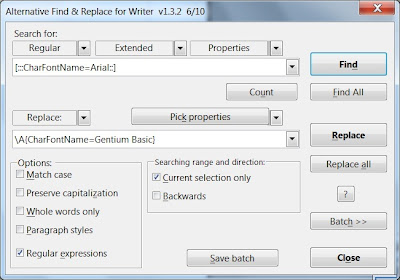
I used this tool to make more than a thousand of replacements, saving me hours of precious time!
This is one more reason to use Open Office!
No comments:
Post a Comment